Installer for macOS - PHP 7.3
Prerequisites
To download the Scriptcase Installer, go to our download page clicking here.
IMPORTANT: The Scriptcase installer is a .dmg file. To run the file, you will need to press and hold the cntrl key, right-click, and then click Open to authenticate as an administrator and install Scriptcase.
Listed below are the macOS versions approved for Scriptcase use. Check the list of supported versions:
| MacOS 12.0 | “Monterey” |
| MacOS 11.0 | “Big Sur” |
| MacOS 10.15 | “Catalina” |
| MacOS v10.14 | “Mojave” |
| MacOS v10.13 | “High Sierra” |
| MacOS v10.12 | “Sierra” |
| OS X v10.11 | “El Capitan” |
NOTE: Before proceeding with the installation, it is recommended not to have any other web environments installed (such as MAMP, Zend Server, etc) on your operating system.
Choosing settings in the Installer
NOTE: Installing Scriptcase with PHP 7.3 will not conflict with an existing Scriptcase installation with PHP 7.0. The Installer configures an Apache service (apachesc9php73) with a different port (8091) than the installer with PHP 7.0.
Will be automatically installed on the operating system:
- Apache Web Server v2.4.41.
- PHP 7.3 with extensions MBSTRING, ZIP, BCMATH and GD enabled.
- Ioncube: PHP Loader v10.3.8.
- Scriptcase 9.
1 - Choose the installation language.
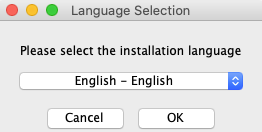
Click Ok to continue
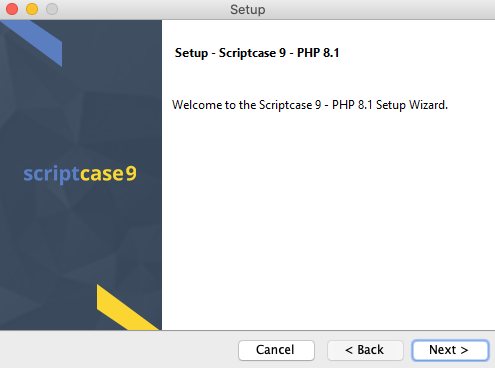
2 - Click “Next” to continue.
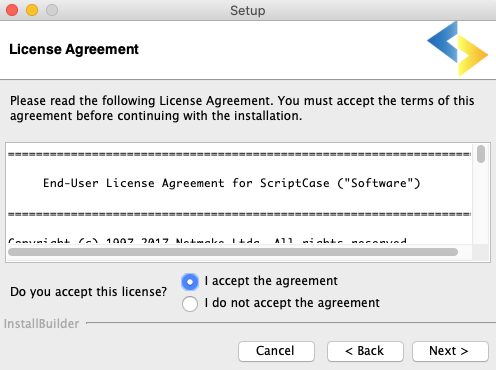
Click Next to continue.
4 - Enter the installation directory.
The default installation path is “/Applications/NetMake/v9-php73”. It is not recommended to make any changes to this path unless it is necessary.
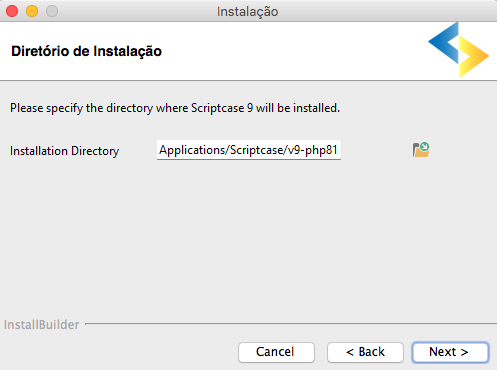
In this option, you can set the installation path.
 : This button lets you select the installation folder or create a new one.
: This button lets you select the installation folder or create a new one.
Click Next to continue.
5 - Configure Scriptcase Apache.
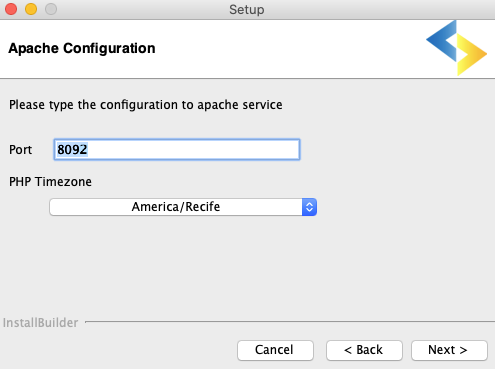
Here will define in which port the Scriptcase Apache service will run on. We recommend using the value set in this installation (8091).
In this option, you can set your PHP TimeZone. It is recommended to select the option corresponding to your time zone. You can check the list of available TimeZones here.
Click Next to continue.
6 - Clicking “Next” will start the installation process.
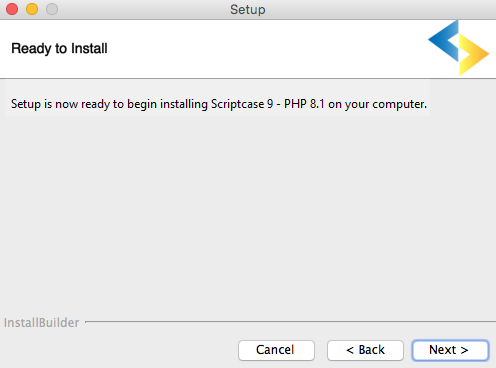
Wait until all components are installing and the environment is set up.
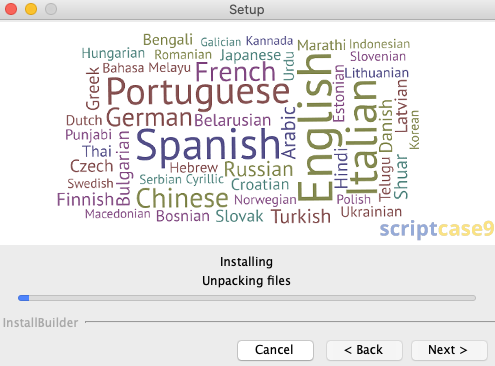
8 - Complete the installation.
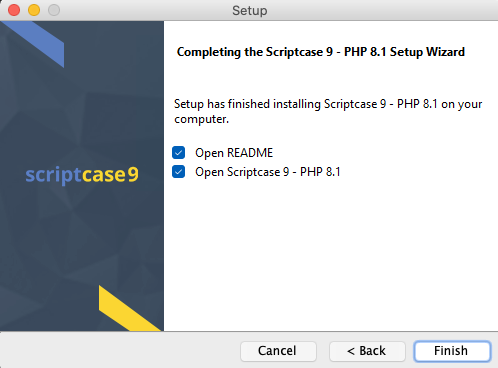
Clicking finish will show the “Read Me” file with all the necessary initial information and helpful links.
Clicking finish “Finish” will open Scriptcase in your default browser
Access Scriptcase
1 - To access your Scriptcase, you need to open your browser and enter the local IP or domain of the ported server you selected in the Apache setup
Example 1: http://127.0.0.1:8091/scriptcase
Example 2: https://yourdomain.com:8091/scriptcase
2 - Login to Scriptcase
After accessing the Login page, you must enter the username and password to proceed to your development environment.

In this field, you must enter the user to login to Scriptcase. By default, the user is admin.
In this field, you must enter the password to login to Scriptcase. By default, the password is admin.
IMPORTANT: Password recovery will only be possible if you have configured your SMTP information. To access our documentation showing how to perform this configuration click here.
By clicking on this option, it is possible to recover the password of the informed user. An email will be sent to the user so they can access the recovery steps.
Related Articles
Installing PHP 7.3 - macOS
This documentation will cover how to install PHP 7.3 and ScriptCase manually on macOS. Performing this type of installation is your responsible for configuring your entire environment as well as database extensions. Listed below are versions of macOS ...Scriptcase Installer for Windows - PHP 7.3
The Scriptcase installer installs Apache, PHP, and Scriptcase on your operating system. The installer does not include a database. Prerequisites To download the Scriptcase Installer, go to our download page clicking here. Listed below are all the ...Connecting with Firebird on macOS - PHP 7.3
Prerequisites If you are using a manual installation on MacOS, you will need to install PHP and the Firebird driver will be enabled. Click here to see how to do this. 1 - Check that the Firebird driver is enabled in your Scriptcase diagnostics. Here ...Install ScriptCase PHP 7.0 on a XAMPP on Linux
Xampp Installation Using PHP 7.0 XAMPP It allows you to easily install Apache on your own computer, regardless of your operating system (Linux, Windows, MAC or Solaris). First you have to proceed to download XAMPP PHP ...Setting 'config.php'
For security reasons, the file config.php was protected to restrict access. This file is important because it contains the information of the base where the Scriptcase was installed. Was added an underscore ( _ ) before the extension of the file ...