Installing PHP 7.0 - Mac
This article describes the PHP 7.0 and Apache 2.4 installation to ScriptCase use.
Supported Operating Systems:
- Mac
- El Captain
- Sierra
Necessary Files:
- SourceGuardian Loader: Click Here
Setting up PHP
- Access the terminal (shell) and execute the command below to use the superuser (root):
sudo su
- Execute the command below to install PHP:
curl -s http://php-osx.liip.ch/install.sh | bash -s 7.0
- Directory Installation
/usr/local/php7.0
Setting up Apache
- Edit the file httpd.conf:
nano /etc/apache2/httpd.conf
- Add the content below to the bottom of the module:
LoadModule php7_module /usr/local/php7.0/libphp7.so

- Edit the file paths:
sudo nano /etc/paths
- Add the content below to the top of the file:
/usr/local/php7.0/bin
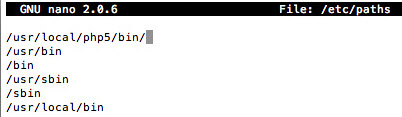
- In /Library/WebServer/Documents/ create a file called info.php with the content below:
<?php phpinfo(); ?>
- Access it through the browser:
Enabling SourceGuardian Loader
- Copy the file ixed.7.0.dar that was downloaded according to your architecture to the folder /usr/local/zend/lib/php_extensions
cp ixed.7.0.dar /usr/local/zend/lib/php_extensions
- Configure the file’s permission:
chmod 777 -R /usr/local/zend/lib/php_extensions/ixed.7.0.dar
- Edit the php.ini file in /usr/local/zend/etc/ and add the content below to the file’s bottom:
[SourceGuardian]zend_extension=/usr/local/zend/lib/php_extensions/ixed.7.0.dar
- Restart the Apache service using the command below:
sudo /usr/sbin/apachectl stopsudo /usr/sbin/apachectl start
Scriptcase Manual Installation
- Download ScriptCase with the extension zip at www.scriptcase.net and extract it on the root of your web server.
- After extracting, rename the folder to scriptcase.
- Access Scriptcase from your browser using the URL below:
- By default, the selected language is English.
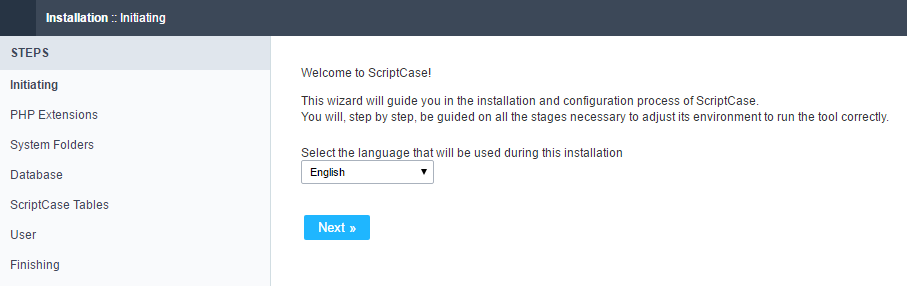 By default the selected language is English.
By default the selected language is English.
- Verifying the necessary extensions for ScriptCase to work and the modules for the database connections.
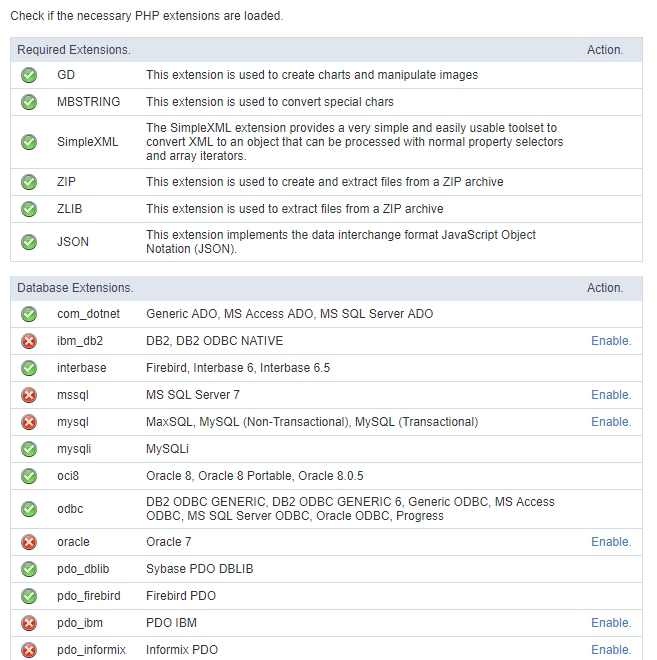 Verifying the necessary extensions for ScriptCase to work and the modules for the database connections.
Verifying the necessary extensions for ScriptCase to work and the modules for the database connections.
Typical Installation
- On this option, ScriptCase will be installed with the default settings.
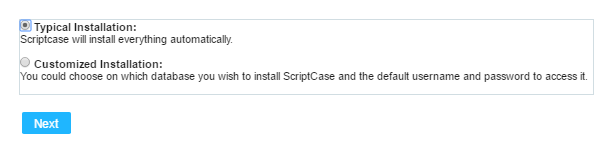 On this option, ScriptCase will be installed with the default settings.
On this option, ScriptCase will be installed with the default settings.
- Login Screen.
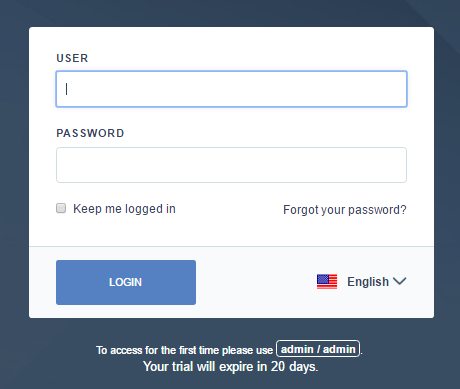 Login Screen.
Login Screen.
Custom Installation
- On this option, the user will choose the settings for the installation.
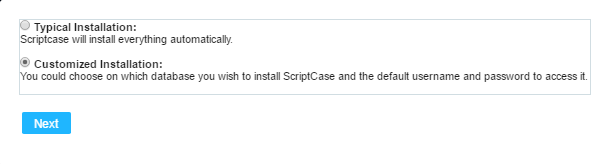 On this option, the user will choose the settings for the installation.
On this option, the user will choose the settings for the installation.
- Verify the system’s directory permissions.
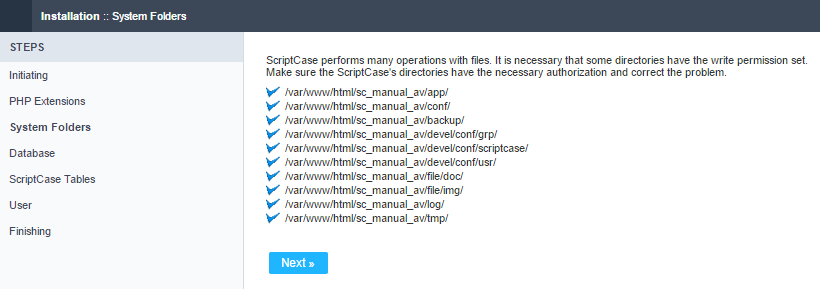 VVerify the system’s directory permissions.
VVerify the system’s directory permissions.
- We can choose the database that ScriptCase will use to store the data in.
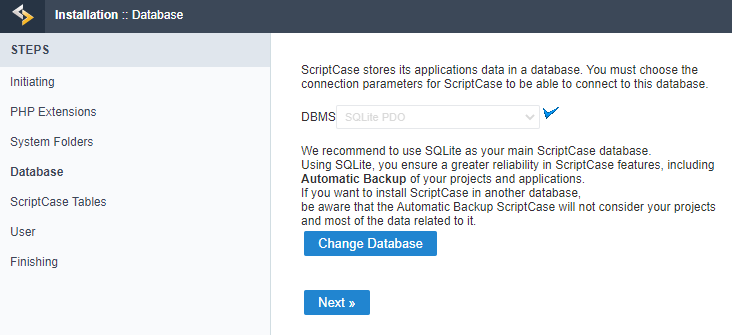 We can choose the database that ScriptCase will use to store the data in.
We can choose the database that ScriptCase will use to store the data in.
- Displaying the ScriptCase’s tables creation.
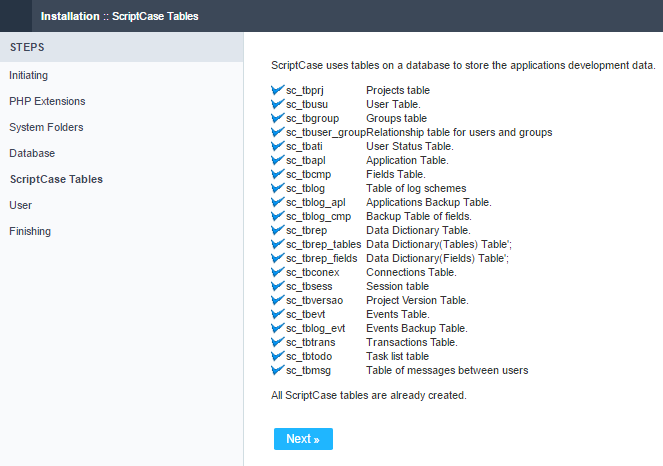 Displaying the ScriptCase’s tables creation.
Displaying the ScriptCase’s tables creation.
- Setting up the user to access ScriptCase.
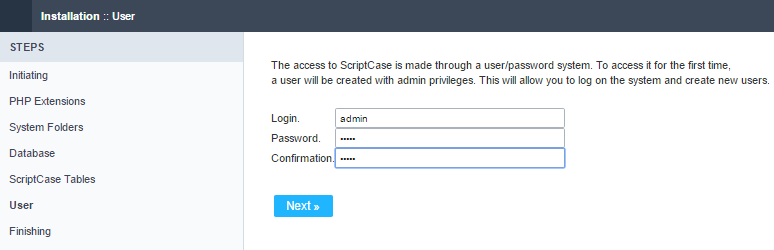 Setting up the user to access ScriptCase.
Setting up the user to access ScriptCase.
- Finishing the custom installation
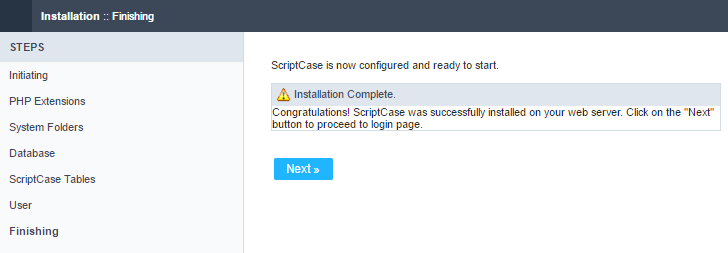 Finishing the custom installation
Finishing the custom installation
- Login Screen.
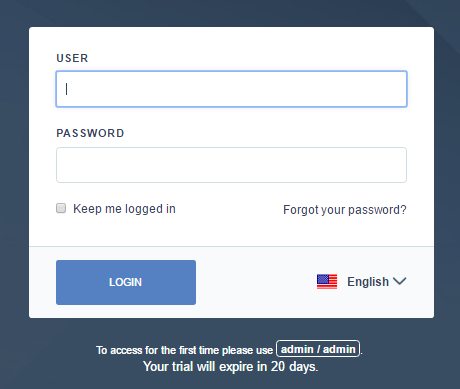 Login Screen.
Login Screen.
Related Articles
Install ScriptCase PHP 7.0 on a XAMPP on Linux
Xampp Installation Using PHP 7.0 XAMPP It allows you to easily install Apache on your own computer, regardless of your operating system (Linux, Windows, MAC or Solaris). First you have to proceed to download XAMPP PHP ...Install ScriptCase PHP 7.3 on a XAMPP in Linux
Xampp Installation Using PHP 7.3 XAMPP It allows you to easily install Apache on your own computer, regardless of your operating system (Linux, Windows, MAC or Solaris). First you have to proceed to download XAMPP PHP ...Installing Scriptcase PHP 7.0 in a Xampp on Windows
Xampp Installation XAMPP allows you to easily install Apache on your own computer, regardless of your operating system (Linux, Windows, MAC or Solaris). First, you have to download ...Installing Scriptcase in XAMPP with PHP 7.3 - Windows
Xampp Installation XAMPP allows you to easily install Apache on your own computer, regardless of your operating system (Linux, Windows, MAC or Solaris). First, you have to download ...Installing Scriptcase in XAMPP with PHP 8.1 - Windows
Xammp Installation XAMPP allows you to easily install Apache on your own computer, regardless of your operating system (Linux, Windows, MAC or Solaris). First, you have to download ...