Installing PHP 7.0 - Linux
This article describes PHP 7.0 and Apache 2.4 installation to ScriptCase use.
Supported Operating Systems:
Ubuntu
Debian
CentOS\RHEL
OpenSuse
 Necessary Files: SourceGuardian Loader (ixed.7.0.lin): Click Here
Necessary Files: SourceGuardian Loader (ixed.7.0.lin): Click HereSetting Up PHP - Ubuntu
Because of recent changes, Ubuntu replaced the version 7.0 from PHP by the 7.2 version in the default repository.
1 - Access the terminal (shell) and execute the command below to use the superuser (root):
sudo su
2 - Add the repository so that you can realize the download of the PHP packages in the correct version:
add-apt-repository ppa:ondrej/phpapt-get update
3 - Execute the command below to install the PHP and accept the dependencies installation:
apt-get install php7.0 php7.0-dev php7.0-cli
4 - Verify the PHP version by executing the command below:
php -v
5 - There is below some extensions required for the good functioning of Scriptcase:
apt-get install php7.0-gd php7.0-bcmath php7.0-cgi php7.0-common php7.0-fpm php7.0-json php7.0-ldap php7.0-mbstring php7.0-mcrypt php7.0-xml php7.0-zip
Important: By default some PHP functions are disabled, but they are important for ScriptCase. Access the php.ini file (/etc/php/7.0/apache2/php.ini) and change this item disable_functions according to the example below:

6 - Setup the TimeZone according to your region. You need to use the value available at the PHP documentation Click Here to view.
Activating The Database’s Extensions:
| Extension | Driver enabled in Scriptcase |
apt-get install php7.0-pgsql | PostgreSQL PDO, PostgreSQL 6.3 or bellow, PostgreSQL 6.4 or above, PostgreSQL 7 ou above |
apt-get install php7.0-mysql | MySQLi, MySQL PDO |
apt-get install php7.0-sqlite | SQLite PDO |
apt-get install php7.0-interbase | Firebird, Interbase 6, Interbase 6.5, Firebird PDO |
apt-get install php7.0-odbc | DB2 ODBC GENERIC, DB2 ODBC GENERIC 6, Generic ODBC, MS Access ODBC, Oracle ODBC, Progress, DB2 PDO ODBC, Progress PDO ODBC, Sybase PDO ODBC |
apt-get install php7.0-sybase | DBLIB, Sybase PDO DBLIB |
 If you want to enable the oci8 extension to connect with Oracle Database, follow the steps described in our documentation.
If you want to enable the oci8 extension to connect with Oracle Database, follow the steps described in our documentation.Setting Up PHP - Debian
Because of recent changes, Ubuntu replaced the version 7.0 from PHP by the 7.2 version in the default repository.
1 - Access the terminal (shell) and run the command below to use the superuser (root):
su
2 - Add the repository so that you can download the PHP 7.0 packages and then upgrade the packages:
wget -q https://packages.sury.org/php/apt.gpgapt-key add apt.gpgecho "deb https://packages.sury.org/php/ stretch main" | tee /etc/apt/sources.list.d/php.listapt-get update
3 - Run the command below to install PHP and accept the installation of dependencies:
apt-get install php7.0 php7.0-cli
4 - Check the PHP version by running the command below:
php -v
5 - Below are some extensions required for the proper functioning of Scriptcase:
apt-get install php7.0-gd php7.0-bcmath php7.0-cgi php7.0-common php7.0-fpm php7.0-json php7.0-ldap php7.0-mbstring php7.0-mcrypt php7.0-xml php7.0-zip
6 - Configure the TimeZone according to your region. You should use the value available in the PHP documentation. Click here to view.
Activation of Database Extensions:
| Extension | Driver enabled in Scriptcase |
| apt-get install php7.0-pgsql | PostgreSQL PDO, PostgreSQL 6.3 or below, PostgreSQL 6.4 or above , PostgreSQL 7 ou above |
| apt-get install php7.0-mysql | MySQLi, MySQL PDO |
| apt-get install php7.0-sqlite | SQLite PDO |
| apt-get install php7.0-interbase | Firebird, Interbase 6, Interbase 6.5, Firebird PDO |
| apt-get install php7.0-odbc | DB2 ODBC GENERIC, DB2 ODBC GENERIC 6, Generic ODBC, MS Access ODBC, Oracle ODBC, Progress, DB2 PDO ODBC, Progress PDO ODBC, Sybase PDO ODBC |
| apt-get install php7.0-sybase | DBLIB, Sybase PDO DBLIB |
 If you want to enable the oci8 extension to connect with Oracle Database, follow the steps described in our documentation.
If you want to enable the oci8 extension to connect with Oracle Database, follow the steps described in our documentation.Setting Up PHP - CentOS 7
 Note: By changes to the latest version of CentOS, PHP 7.0 will not be
installed by default. You will need to follow the steps described below:
Note: By changes to the latest version of CentOS, PHP 7.0 will not be
installed by default. You will need to follow the steps described below:1 - Access the terminal (shell) and run the command below to use the root user:
sudo su
2 - Add the repositories you need to download php 7.0 packages and then upgrade the packages:
yum -y install epel-release.noarch yum-utilsyum -y install http://rpms.remirepo.net/enterprise/remi-release-7.rpmyum-config-manager —enable remi-php70yum update
3 - Run the command below to install PHP and accept the installation of dependencies:
yum -y install php
4 - Check the PHP version by running the command below:
php -v
5 - Below are some extensions required for the proper functioning of Scriptcase:
yum
install php70-php-gd.x86_64 php70-php-bcmath.x86_64
php70-php-common.x86_64 php70-php-ldap.x86_64 php70-php-mbstring.x86_64
php70-php-mcrypt.x86_64 php70-php-xml.x86_64 php70-php-pdo.x86_64
php70-php-pear.x86_64
6 - Configure the TimeZone according to your region. You should use the value available in the PHP documentation. Click here to view.
Activation of Database Extensions:
| Extension | Driver enabled in Scriptcase |
| yum install php70-php-pgsql.x86_64 | PostgreSQL PDO, PostgreSQL 6.3 or below, PostgreSQL 6.4 or above, PostgreSQL 7 or above |
| yum install php70-php-mysql.x86_64 | MySQLi, MySQL PDO |
| yum install php-sqlite3 | SQLite PDO |
| yum install php70-php-interbase.x86_64 | Firebird, Interbase 6, Interbase 6.5, Firebird PDO |
| yum install php70-php-odbc.x86_64 | DB2 ODBC GENERIC, DB2 ODBC GENERIC 6, Generic ODBC, MS Access ODBC, Oracle ODBC, Progress, DB2 PDO ODBC, Progress PDO ODBC, Sybase PDO ODBC |
| yum install php70-php-pdo-dblib.x86_64 | DBLIB, Sybase PDO DBLIB |
 If you want to enable the oci8 extension to connect with Oracle Database, follow the steps described in our documentation.
If you want to enable the oci8 extension to connect with Oracle Database, follow the steps described in our documentation.Enabling SourceGuardian Loader
1 - Realize the download of the extension ixed.7.0.lin for the 64 bits architecture from the SourceGuardian’s website through this link.
2 - Copy the file ixed.7.0.lin that was downloaded in according with your distribution and architecture and paste in the PHP’s extensions directory.
cp ixed.7.0.lin /usr/lib/php/20151012
3 - Edit the PHP configuration file(php.ini) and add the directive to enable the SourceGuardian extension in your PHP.
For example: extension=ixed.7.0.lin.
nano /etc/php/7.0/apache2/php.ini
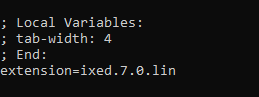
4 - In the end, restart your apache service to apply the changes made:
service apache2 restart.
Scriptcase Manual Installation
- Download ScriptCase with the extension zip at www.scriptcase.net and extract it on the root of your web server.
- After extracting, rename the folder to scriptcase.
- Access Scriptcase from your browser using the URL below:
- By default, the selected language is English.
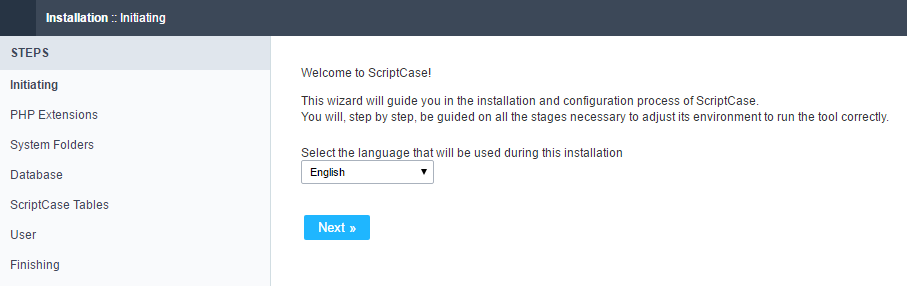
- Verifying the necessary extensions for ScriptCase to work and the modules for the database connections.
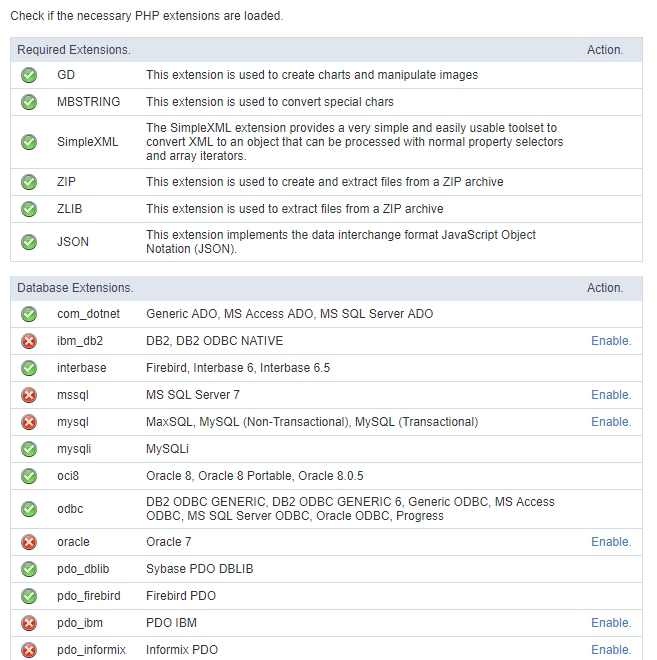
Typical Installation
- On this option, ScriptCase will be installed with the default settings.
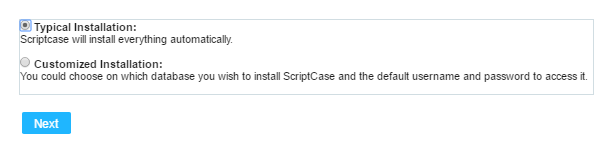
- Login Screen.
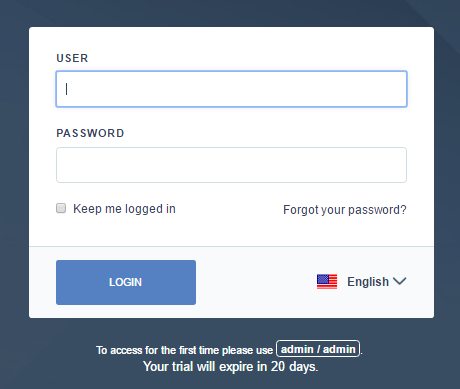
Custom Installation
- On this option, the user will choose the settings for the installation.
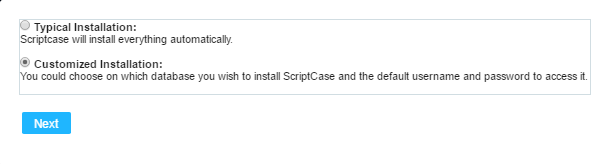
- Verify the system’s directory permissions.
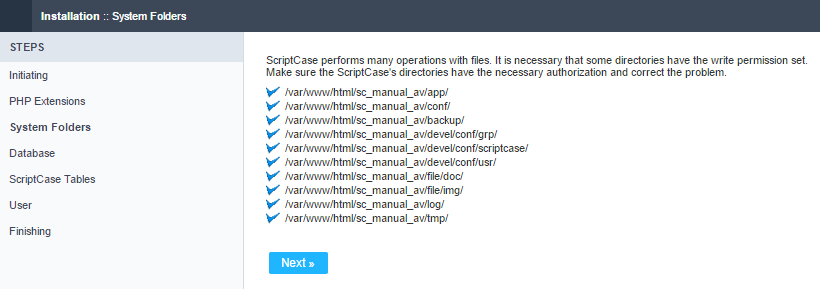
- We can choose the database that ScriptCase will use to store the data in.
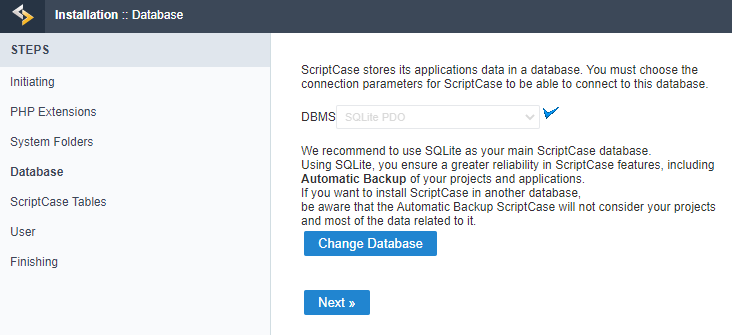
- Displaying the ScriptCase’s tables creation.
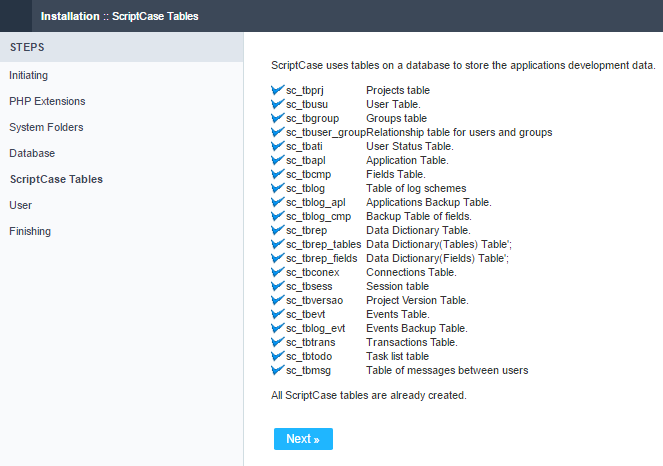
- Setting up the user to access ScriptCase.
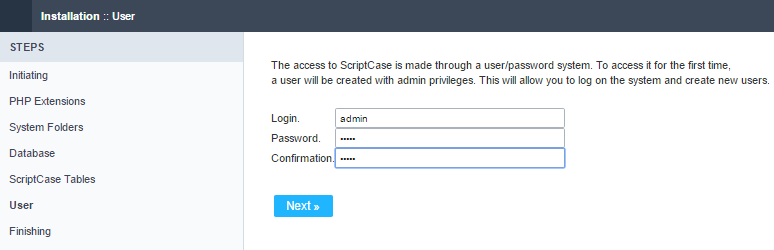
- Finishing the custom installation
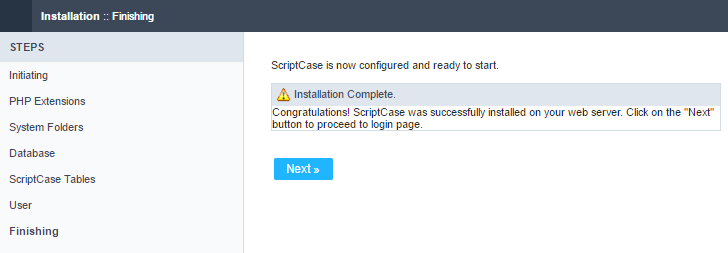
- Login Screen.
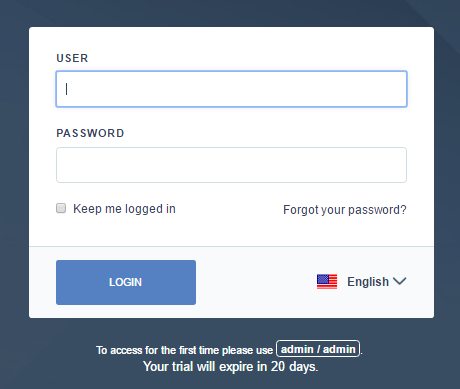
Related Articles
Install ScriptCase PHP 7.0 on a XAMPP on Linux
Xampp Installation Using PHP 7.0 XAMPP It allows you to easily install Apache on your own computer, regardless of your operating system (Linux, Windows, MAC or Solaris). First you have to proceed to download XAMPP PHP ...Install ScriptCase PHP 7.3 on a XAMPP in Linux
Xampp Installation Using PHP 7.3 XAMPP It allows you to easily install Apache on your own computer, regardless of your operating system (Linux, Windows, MAC or Solaris). First you have to proceed to download XAMPP PHP ...Installing PHP 7.3 - Linux
his documentation will teach all the steps necessary for the installation of the PHP 7.0, Apache 2.4 and the Scriptcase using the manual installation in the Linux environment. Doing this kind of installation you will be responsible for configuring ...Installing PHP 7.3 - macOS
This documentation will cover how to install PHP 7.3 and ScriptCase manually on macOS. Performing this type of installation is your responsible for configuring your entire environment as well as database extensions. Listed below are versions of macOS ...Installing Scriptcase with PHP 7.3 on Windows
This documentation will walk you through the steps necessary to install PHP 7.3, Apache 2.4, and Scriptcase manually. When performing this type of installation, you are responsible for configuring your entire environment as well as database ...