How to upload a firebird database to your hosting acount
If you already have a Firebird database and want to upload it to your hosting account, just follow these steps:
Step 1
Step 1
1. Save/export your local database with the user that accesses your hosting.

Note: You must grant all privileges to the user before uploading it to hosting, you can use the GRANT command. For example:

Step 2
1.

2.

3.

Note: After executing each command, you must copy the displayed returns and execute them in your database.
Step 3
The password must contain exactly 8 characters, you can define it through the "Firebird Databases" item, see; Here
Note: You must grant all privileges to the user before uploading it to hosting, you can use the GRANT command. For example:
Step 2
You must also adjust all database, table, view and procedure permissions.
To do this, you can use the commands below, replacing USUARIO_FIREBIRD with your Firebird hosting user.
1.
2.
3.
Note: After executing each command, you must copy the displayed returns and execute them in your database.
Step 3
1. Upload your database to the hosting. You can do this through your cPanel in the File Manager item.
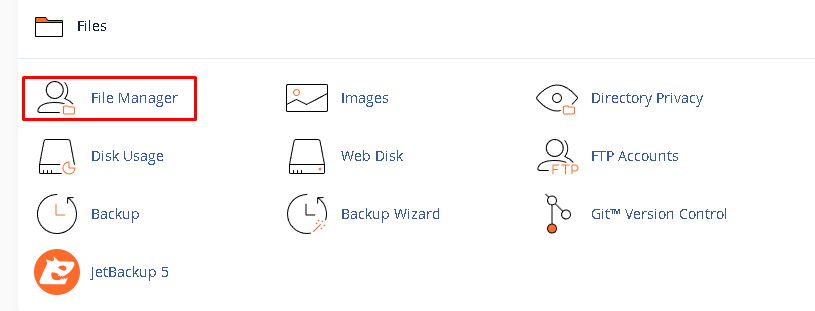
2. Create a folder named Firebird.
2. Create a folder named Firebird.
After creating or if the folder already exists, you must change the folder permissions to 777.
To do this, simply right-click on the folder and go to the "Change Permissions" option.
Now your database file is ready to be uploaded. Simply go to the Upload option at the top of your screen.
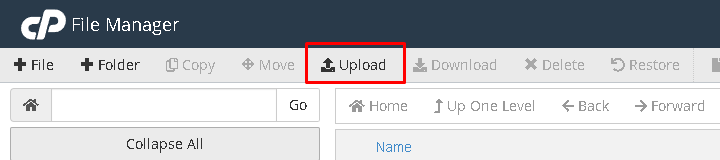
Then just drag your file and wait for the upload to complete.
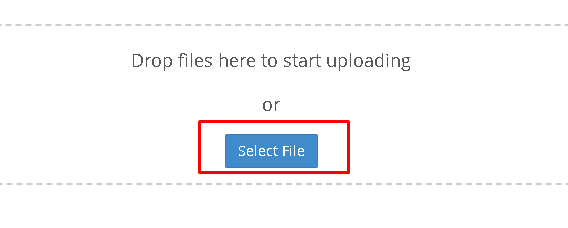
Then just drag your file and wait for the upload to complete.
4. Access the database through a database manager or application using the data:
Host/Server: The main domain of your hosting.
Path: the full path to the database location, example: /home/user/firebird/db.fdb
Port: 3050
User: cPanel user of your account
Password: password defined in the “Firebird Databases” item.
Hope this helps !
Related Articles
How to connect to firebird database on hosting
In this example, we will show you how to connect the Firebird database. First you must access a database manager. Enter the information according to the image below. Host/Server: Your hosting domain. Path: the full path to the bank location, example: ...How to create firebird database on your hosting
In this example, we will show the creation of a Firebird database. First you must access your cPanel: See how to obtain credentials and access cPanel through our article: ...How to perform a publication in your hosting service?
If you already know how to implement applications with Scriptcase RAD, you can publish your applications generated with your Scriptcase in your hosting account. Step 1. Upload the app to your hosting account - From an unhosted Scriptcase: - First, ...How to restore Firebird backup from the terminal?
To restore the backup of your Firebird database, you must first access the Terminal through the cpanel in "Advanced" and then click on "Terminal". Once you have the Terminal open, you will enter the following commands: gbak -user YOUR_USER -pas ...How to migrate your local Scriptcase to your hosting account
You can upload your local projects and database from your hosting account, just follow these steps: 1. Export your projects from the local Scriptcase, if you need help you can follow this tutorial. 2. Request a new license to register in your ...