How to create a autoresponder email
With this item it is possible to configure automatic responses for all emails received, ideal for confirming receipt, informing travel periods, for example.
Firstly, let's access your cPanel panel.
Step 1After accessing cPanel, go to the Email section, there look for the item 'Automatic responders'
Step 2
On this screen you can create a new respondent by clicking on 'Add automatic respondent' or add an existing respondent where the 'Current respondents' option is displayed.
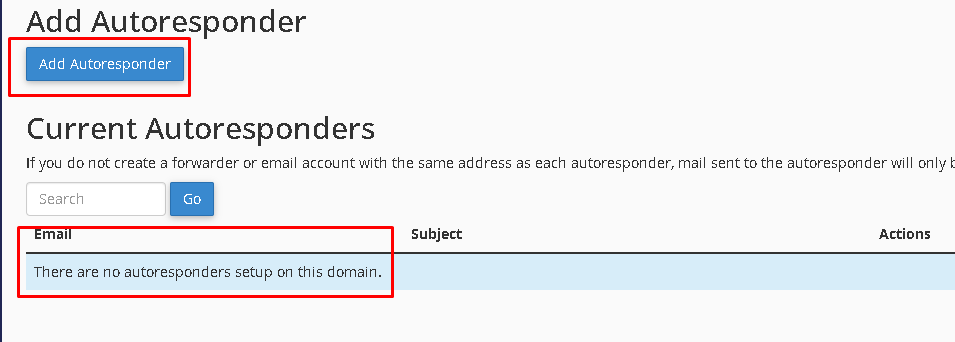
Step 3
To add a new respondent, you must now configure the settings for sending the automatic response:
Character set: UTF-8 is defined by default
Range: According to your needs.
E-mail: The e-mail that will be registered for the automatic response.
Domain: The domain from which you will create the responder.
From: Name of person responsible for the email.
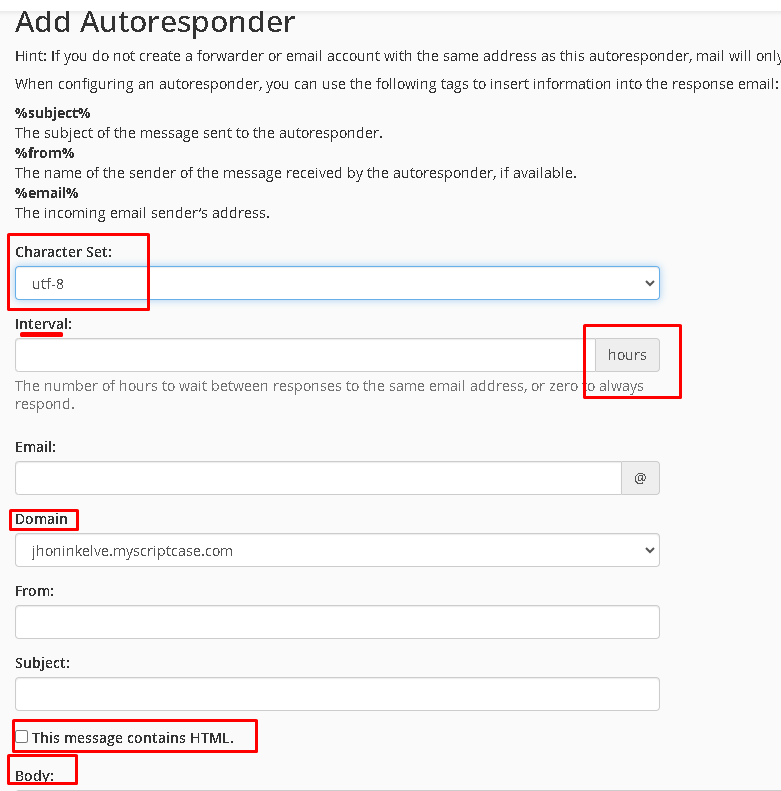
Step 4
Now define when it starts:
Start: With options to activate immediately or customize a start date.
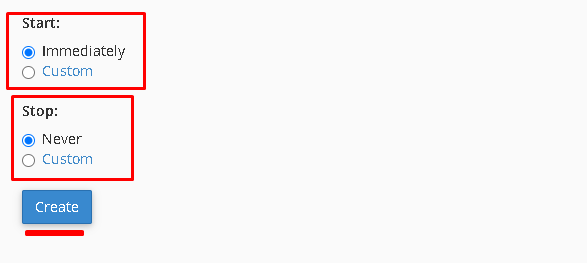
Stop: With options to deactivate immediately or customize a deactivation date.
Related Articles
How to create email accounts
To create email accounts you need to have access to cPanel. Step 1 The first step will be to log in to your cPanel panel. Within your cPanel you must locate the Email section and then go to the "Email Accounts" item. Step 2 On this screen, you must ...Email Filters
Create and manage email filters for the specified email address. This can be useful if you want to prevent spam, redirect emails, or redirect messages to a program. Step 1 Log in to your cPanel in the "EMAIL" tab, locate the "Email Filters" item. ...GLOBAL EMAIL FILTERS
Global Email Filters is a cPanel feature that allows you to manage how the system handles emails received from a particular domain. Step 1 1. In your cPanel select “Global email filters”. You will then be redirected to the page below which will list ...Email Routing
Email Routing is a cPanel feature that allows you to manage how and where emails are sent to your domains. Logged into your cPanel, select "Email Routing" in the Email section. You can route the emails that will come to your inbox to another server, ...Email Disk Usage
First you must access your cPanel: See how to obtain credentials and access cPanel through our article: https://help.scriptcase.net/portal/en/kb/articles/first-steps-with-the-hosting-access Logged into cPanel, in the email tab, Select Email Disk ...