Email Filters
Create and manage email filters for the specified email address. This can be useful if you want to prevent spam, redirect emails, or redirect messages to a program.
Step 1
Log in to your cPanel in the "EMAIL" tab, locate the "Email Filters" item.
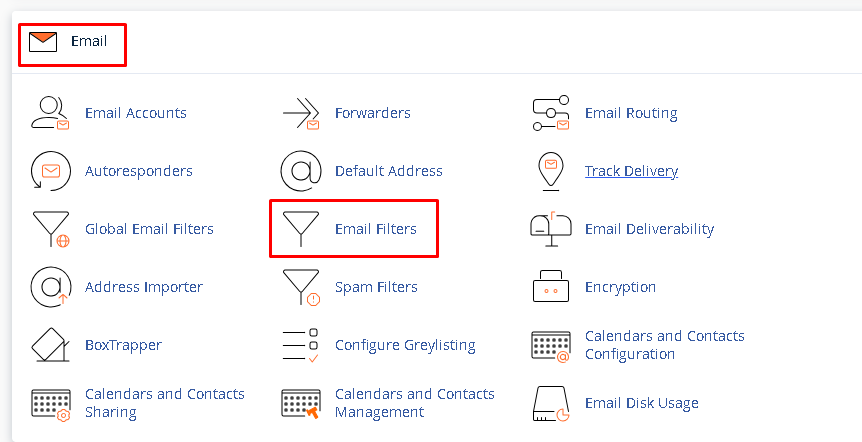
Step 2
On this screen, click “manage filters” next to the email you want to create or manage a filter for.
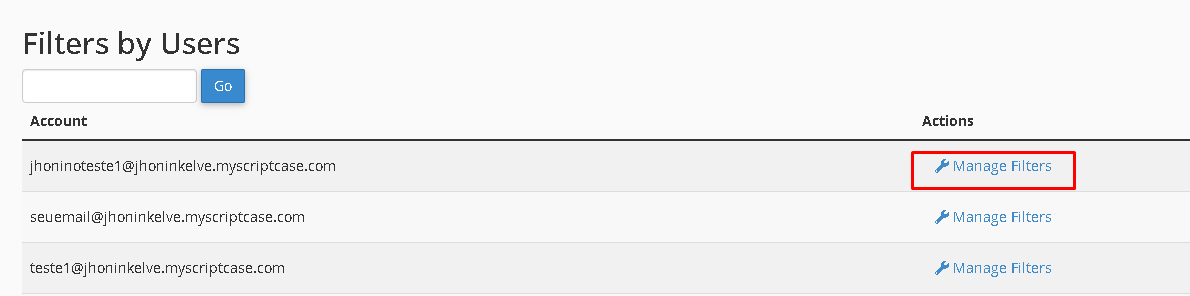
Step 3
Step 2
On this screen, click “manage filters” next to the email you want to create or manage a filter for.
Step 3
Then click "create a new filter".
Now choose a name of your choice for the filter.
Step 4
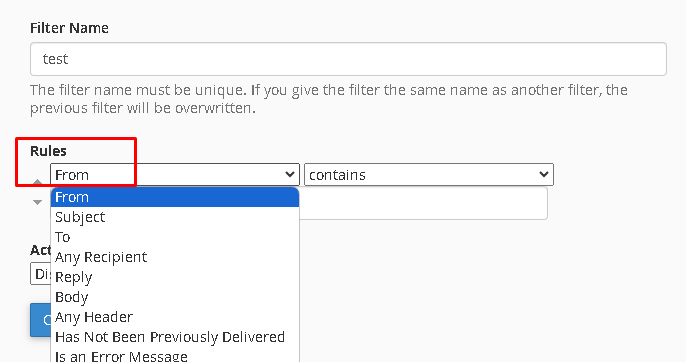
In this part you must define a rule for this filter, be careful when choosing so as not to end up blocked more than desired.
And finally choose what function this filter will have by clicking on “Actions”.
Related Articles
GLOBAL EMAIL FILTERS
Global Email Filters is a cPanel feature that allows you to manage how the system handles emails received from a particular domain. Step 1 1. In your cPanel select “Global email filters”. You will then be redirected to the page below which will list ...Spam Filters
Identify unsolicited bulk emails, more commonly known as spam, and send them to a separate folder (Spam Box) or automatically delete them from your email account. Step 1 Logged into your cPanel in the “EMAIL” tab, locate the item “Spam Filters” Step ...How to prevent your email from being classified as Spam
There are several reasons why emails may end up in the spam folder and understanding them is essential to ensure proper delivery. Here are the main ones: Why do some emails go to the spam folder? There are several common reasons: ? 1. Missing domain ...Email Routing
Email Routing is a cPanel feature that allows you to manage how and where emails are sent to your domains. Logged into your cPanel, select "Email Routing" in the Email section. You can route the emails that will come to your inbox to another server, ...Email Disk Usage
First you must access your cPanel: See how to obtain credentials and access cPanel through our article: https://help.scriptcase.net/portal/en/kb/articles/first-steps-with-the-hosting-access Logged into cPanel, in the email tab, Select Email Disk ...