Connection to Sybase PDO DBLIB
NOTE: If you have an automatic installation of Scriptcase, the Sybase PDO DBLIB and Sybase PDO ODBC drivers are already enabled.
Creating a Scriptcase Connection
Here is how to create a connection in your Scriptcase project using the Sybase database.
1 - Access any project from your Scriptcase.
2 - Click on the New connection icon to create a connection.
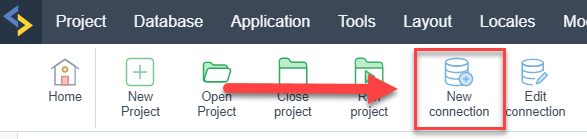
or go to the Database > New Connection menu.
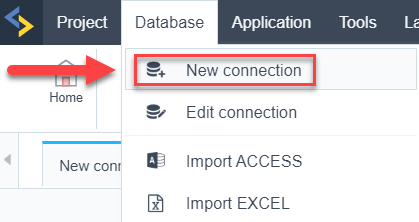
After that a new page will appear with all the database connections.
3 - Select the Sybase connection.
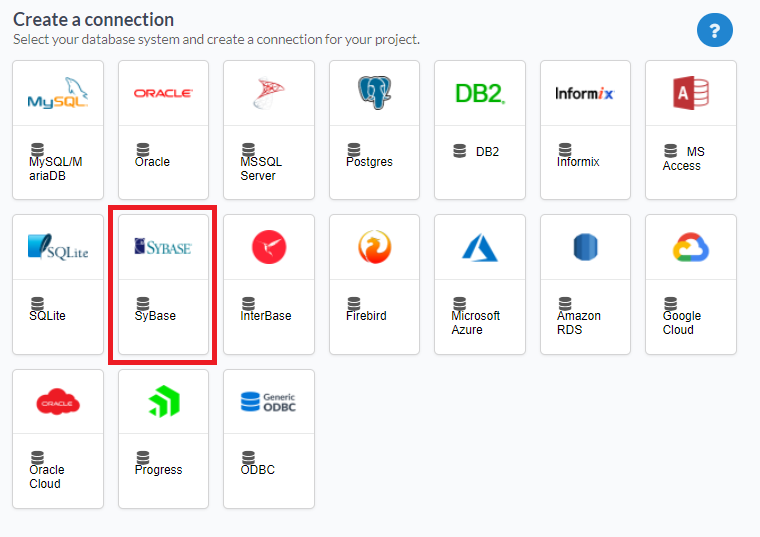
Connection
Enter the parameters for connecting to your Sybase database as follows:
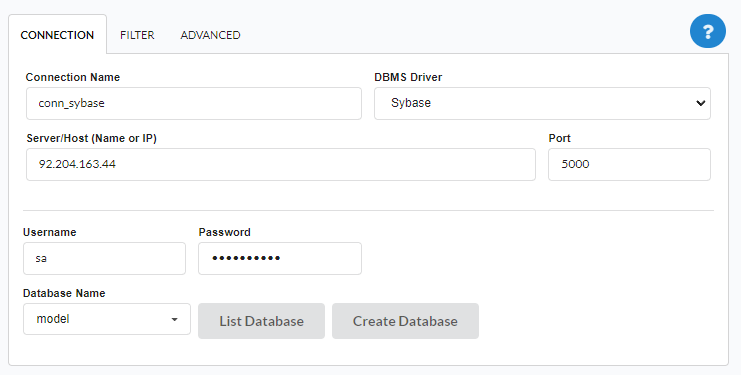
Connection Name: Define the name of your new connection. By default, Scriptcase adds the prefix conn along with the database name.
DBMS Driver: Select the Sybase Driver used to connect. In this example, we use the Sybase Driver.
- Server/Host (Name or IP): Enter the IP or domain of the server where the database is installed.
- E.g.
serverdomain.comor192.168.254.170
- E.g.
Port: Inform the number port for your database server.
- Schema: Inform the Scheme of specific tables created for the use of the informed user.
- This item is optional if you do not have a schema configured in your database.
Username: Inform the user to authenticate the connection to your Sybase database.
Password: Enter the password to complete the authentication process.
- Database Name: Type your database name to connect with him. Or, if you want to choose one different database, click on the button List Database to show all databases availabes for your user.
- Create Database: Clicking on this button, you will create a new Sybase database for use.
- Test Connection: Click on this button to get a response from the Scriptcase request to find out if the parameters entered are correct.
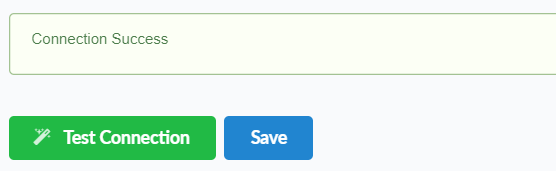
Filter
Accessing this tab, you can configure which Database items will be displayed on the connection, depending or not on the owner.
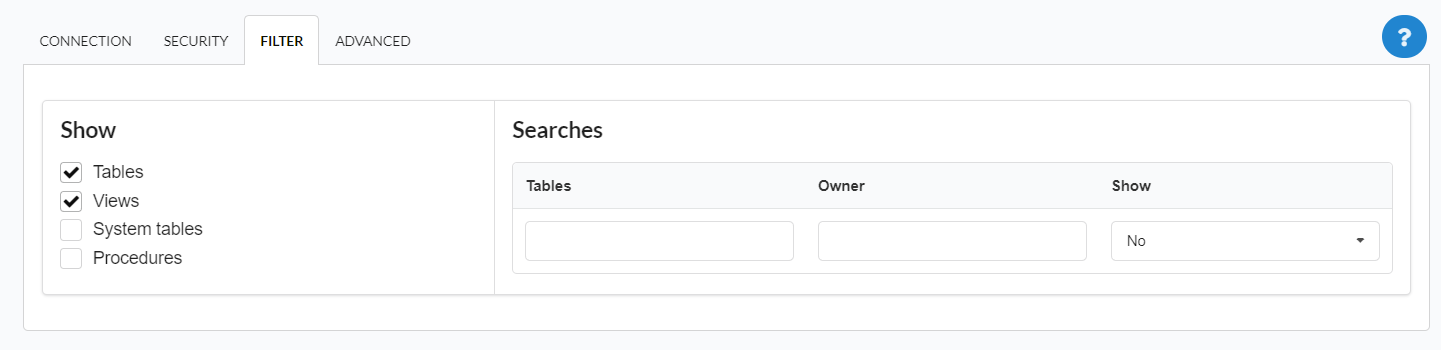
Show
It allows the Sybase connection to see tables, views, system tables and procedures depending on the items selected by the user. By default, the items Tables and Views are already selected by Scriptcase.
- Tables: By selecting this option, the tables in your database will be displayed.
- By default, Scriptcase enables this option.
- By default, Scriptcase enables this option.
- Views: By selecting this option, the views of your database will be displayed.
- By default, Scriptcase enables this option.
- By default, Scriptcase enables this option.
System Tables: By selecting this option, the system tables of your database will be displayed.
- Procedures: By selecting this option, the procedures of your database will be displayed.
Searches
Allows you to define which tables and owners are displayed.
- Tables: You can define in this option which tables will be displayed. The configuration can contain a
PREFIX%or name of the tables to display.- By default, Scriptcase leaves this option empty.
- E.g.
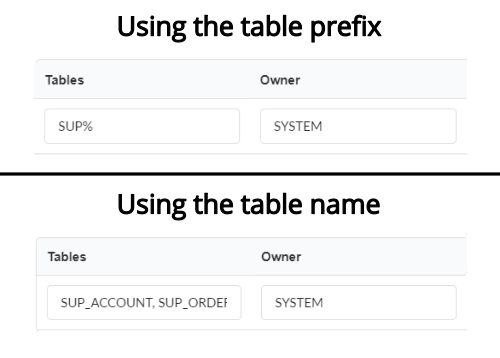
- Owner: Inform the user who sees the tables entered for display.
- The user must be in capital letters as in the example above.
- The user must be in capital letters as in the example above.
- Show: Choose whether tables for the informed owner are displayed.
NOTE: By using table filtering, you eliminate unnecessary tables for your project and improves the performance of your database connection.
Advanced
In this tab, you have access to specific settings for the connection. The changes made in this session impact the data display and application performance.
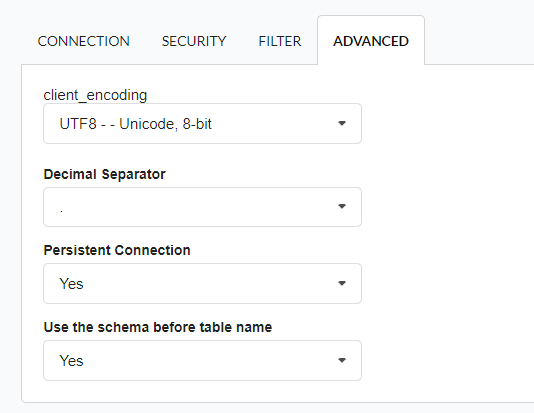
client_encoding: Select the encoding used in your database. In the example above, we use the client_encoding UTF-8.
- Decimal Separator: Select the type of separator for decimal records, between comma and period.
- By default, the period
.is selected as a separator.
- By default, the period
- Persistent Connection: Define whether the connections will be closed after the execution of your scripts in Scriptcase applications.
- By default, Scriptcase disables this option.
- By default, Scriptcase disables this option.
- Use the schema before table name: Define whether the database schema is displayed before the table names.
By default, Scriptcase enables this option.
E.g.
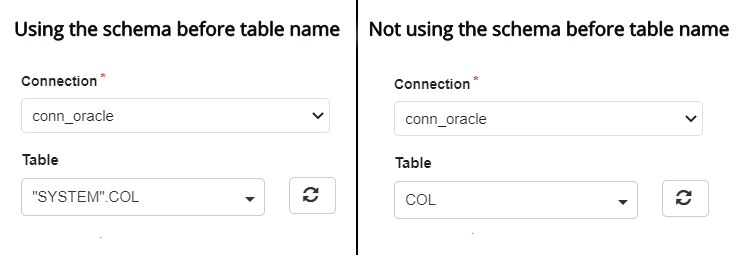
Doubts or Connection Problems? Contact our Support Team in case of connection problems or questions regarding this database.
Related Articles
Connection with MSSQL Database
Scriptcase has 3types of connections that can be used to communicate with Database MSSQL Server. - MSSQL Server Native SRV PDO - MSSQL Server Native SRV - MSSQL Server ODBC 1. Connection ODBC (MSSQL Server ODBC) This connection may be used on the ...Fixing the Oracle Connection Error: ORA-12154
Fixing the Oracle Connection Error: ORA-12154: TNS:could not resolve the connect identifier specified To fix this error when connecting to an Oracle database, follow the steps below: 1. Create the tnsnames.ora file Create a file named tnsnames.ora ...Informix Connection - Scriptcase 8.1 - Linux
To enable the connection to Informix on Linux, we must perform the following steps: Prerequisites Step 1 - Add the i386 architecture and install the packages below : UBUNTU\DEBIAN CENTOS\RHEL - sudo dpkg —add-architecture i386 - sudo apt-get ...Filtering Connection Database - Oracle
On various occasions, we encounter slowness when connecting to the database or while editing and executing applications. It is possible to resolve these issues by optimizing data loading through filter configuration. To do so, follow these steps: ...Filter Oracle Connection
If the error above appears when connecting to the database and then creating a new application, it is necessary to make some changes regarding the database: Obs: For such changes it is necessary to know the owner who has view of the tables, such ...